FAWMtalk Guide for Guests
#1 Mic & Headphones
You’ll need a microphone so that you
can speak to us. If you have a large
diaphragm condenser mic, that’s
preferred.
You’ll need headphones so that your mic
will not pick up the noise coming from
the speakers.

#2 Discord Desktop App
#3 Sound Settings
#4 Sound Check
The show is recorded on Discord. To
ensure the best sound quality, we try to
stay away from mobile and browser apps.
Hopefully, you can download the desktop
app, as well.
Get Discord Desktop App here
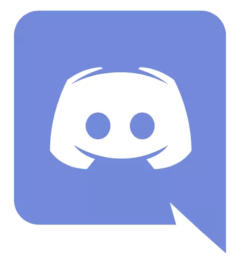
Open up Discord and go to the User Settings located at the
bottom left of the screen.
Then head to Voice & Video
Make sure you have correct Devices selected and then use the
Mic Test to make sure you can hear yourself.
Turn Input Mode to Voice Activity, disable Automatically
determine input sensitivity and dial the sensitivity all the
way down to -100dB. This ensures that the program doesn’t
turn your microphone off when it’s quiet.
Turn off all the Advanced settings except Quality of Service.
Turn all Attenuation settings off and switch Audio
Subsystem to Legacy. This ensures the best sound quality.
Restart Discord if necessary.
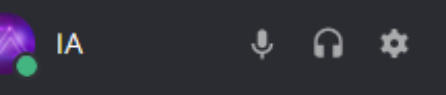
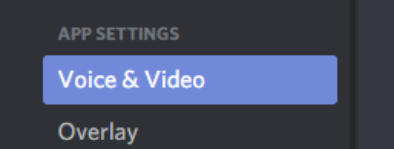
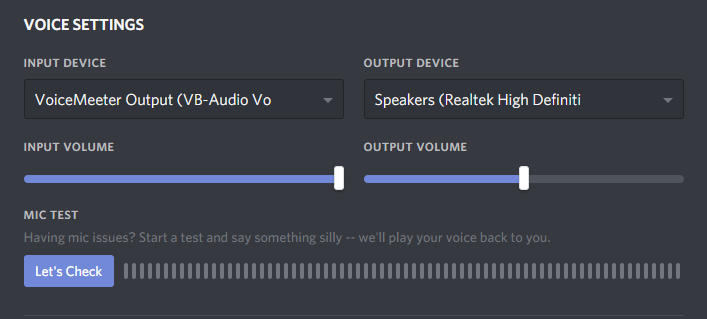
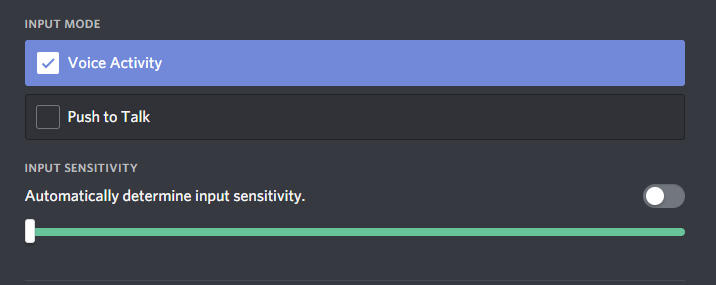
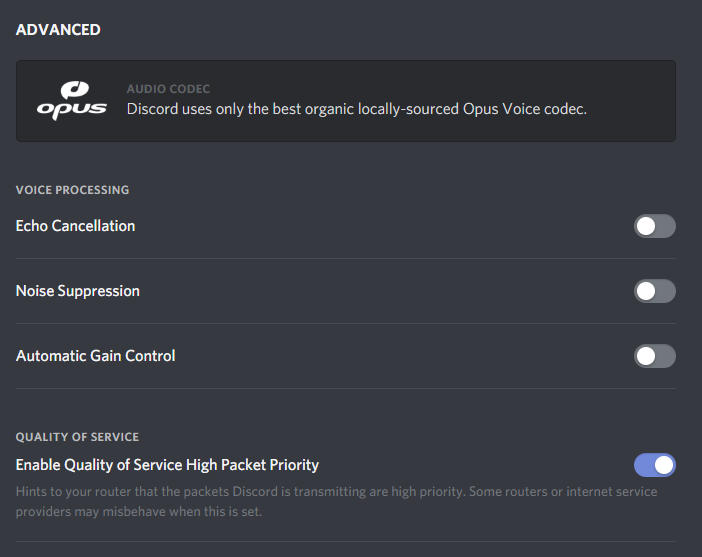
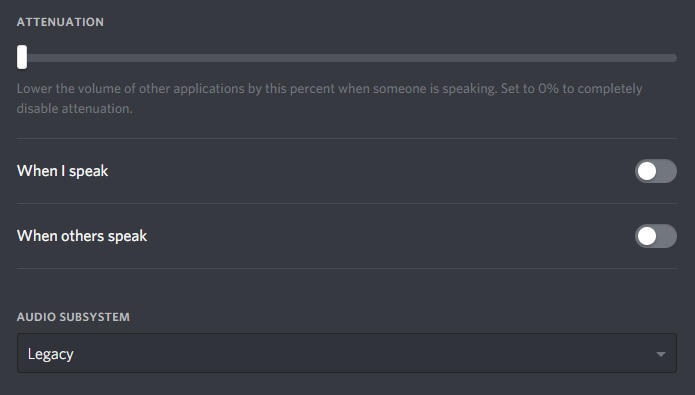

Finally, we need to be friends to be able to have a video call
together. Go to your Friends section…
Then, either Add IA#8201 as your friend or see if there is a
Pending Friend Request from IA#8201 that you can accept.
It’s a good idea to do a sound check 15 minutes before the
show starts. That way the audience doesn’t have to wait too
much if we run into problems.
When the stream is over, remember to select Leave Call.
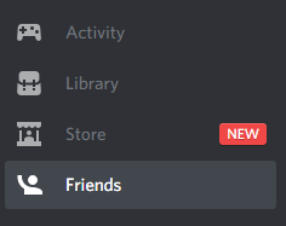

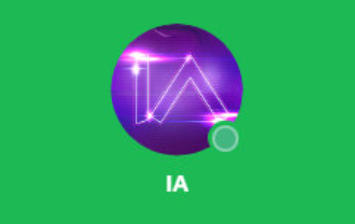
Optional: Web Camera
FAWMtalk 2019 hosts use web cameras to record video of
themselves while the show is on.
The audience would absolutely love to see your face, as well.
If you have a web camera, it would be fun if you’d use yours to
bring the show to life.
However, it’s not required, if you don’t have one or don’t feel
comfortable using it.
Thanks for reading!